What tools can be used for troubleshooting REST API's?
The first and best tool to start with is the existing documentation.
Native Resources
Leveraging the existing Semarchy documentation within your API-related project will help create a solid foundation for understanding the available tools, architecture, and implementation patterns. Refer to our official documentation for the most accurate details on using Semarchy REST API's.
1. Semarchy xDM Integration Guide contains thorough documentation on our REST client, including an Overview section as well as complete examples.
2.Semarchy xDM Administration Guide contains extensive details on Managing REST Clients.
3. Within the application, select REST API to access in-application resources, the Documentation section loads by default.

4. Click on Getting Started to see additional menu options.
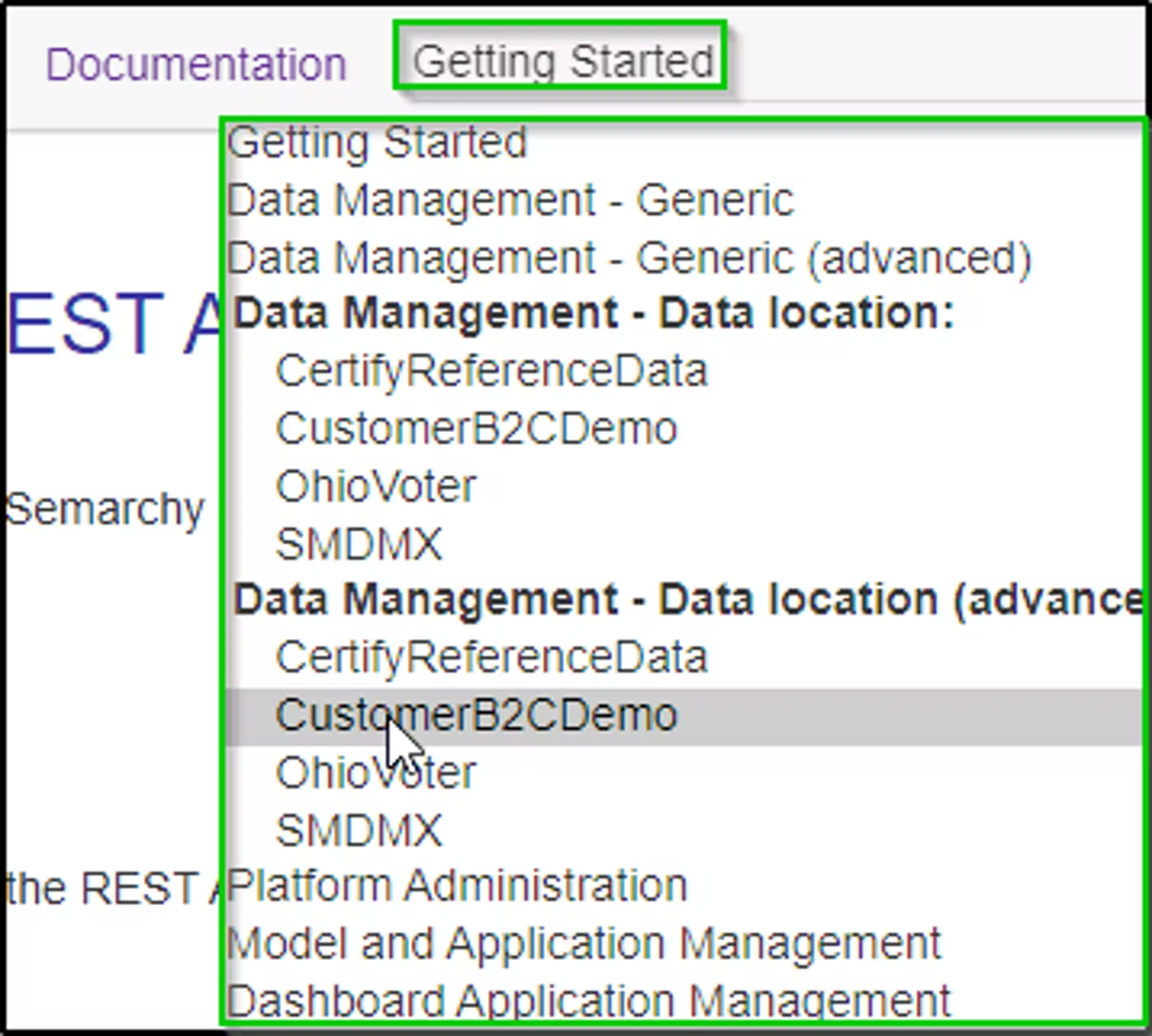
Selecting one of the menu options enables the user to download OpenAPI specifications for the selected object, as well as access fully-functional context-based API examples.

5. Use the REST Client Validate and Testoptions
Use the built-in testing solution by selecting Test from a configured REST Client.

Match the displayed errorId to the Semarchy Error Log.
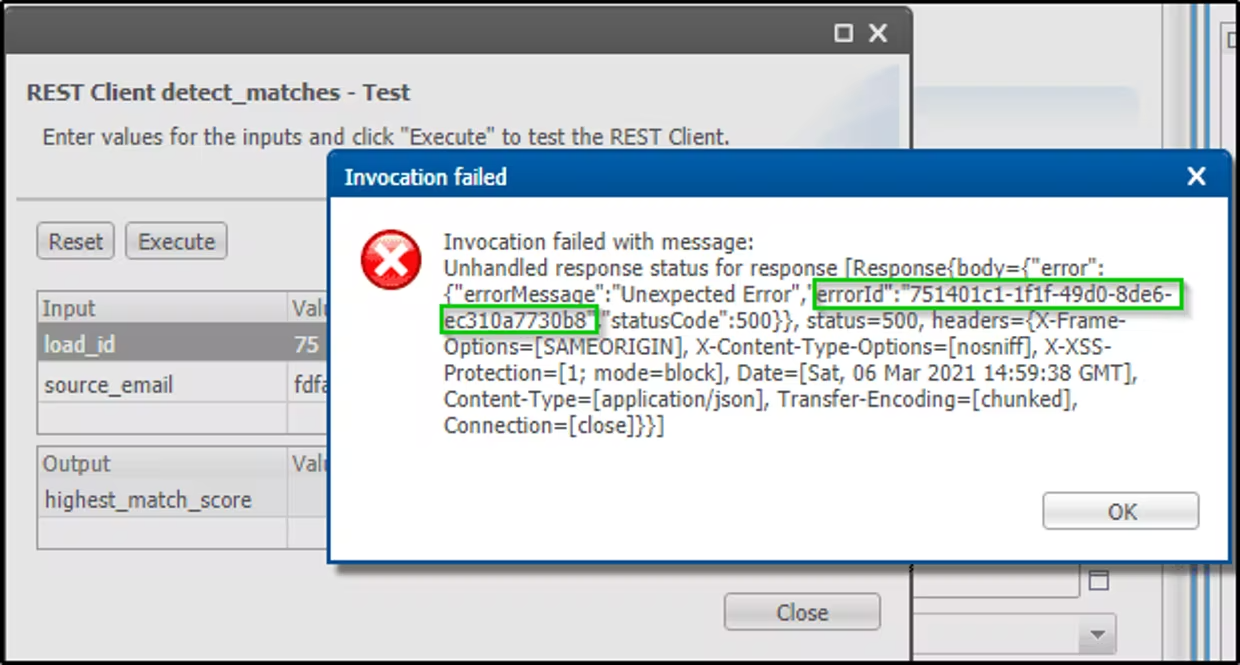

Secondary tools and use-cases
1. Postman
Postman is a great tool for troubleshooting syntax, connection access, performance, and others. The examples below show validation results for successful, and unsuccessful GET operations.

On failures, review matching error in Semarchy Error Log.


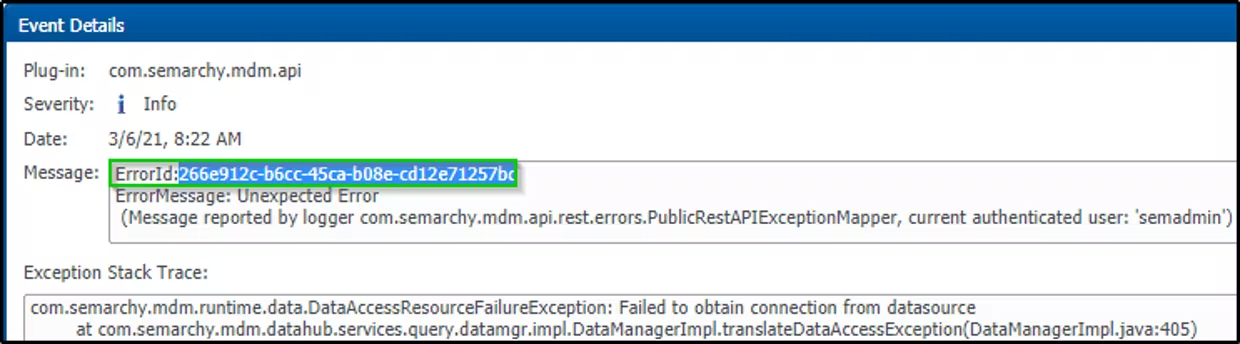
In the example below, we use Postman to validate the POST URL, Body(payload), Status, and (return)Body.

2. Using Jayway JsonPath Evaluator
Jayway is a simple, web-based path evaluator.
The example below illustrates a scenario in which the Response Output is configured as surrounded/encapsulated by unnecessary quotation marks.
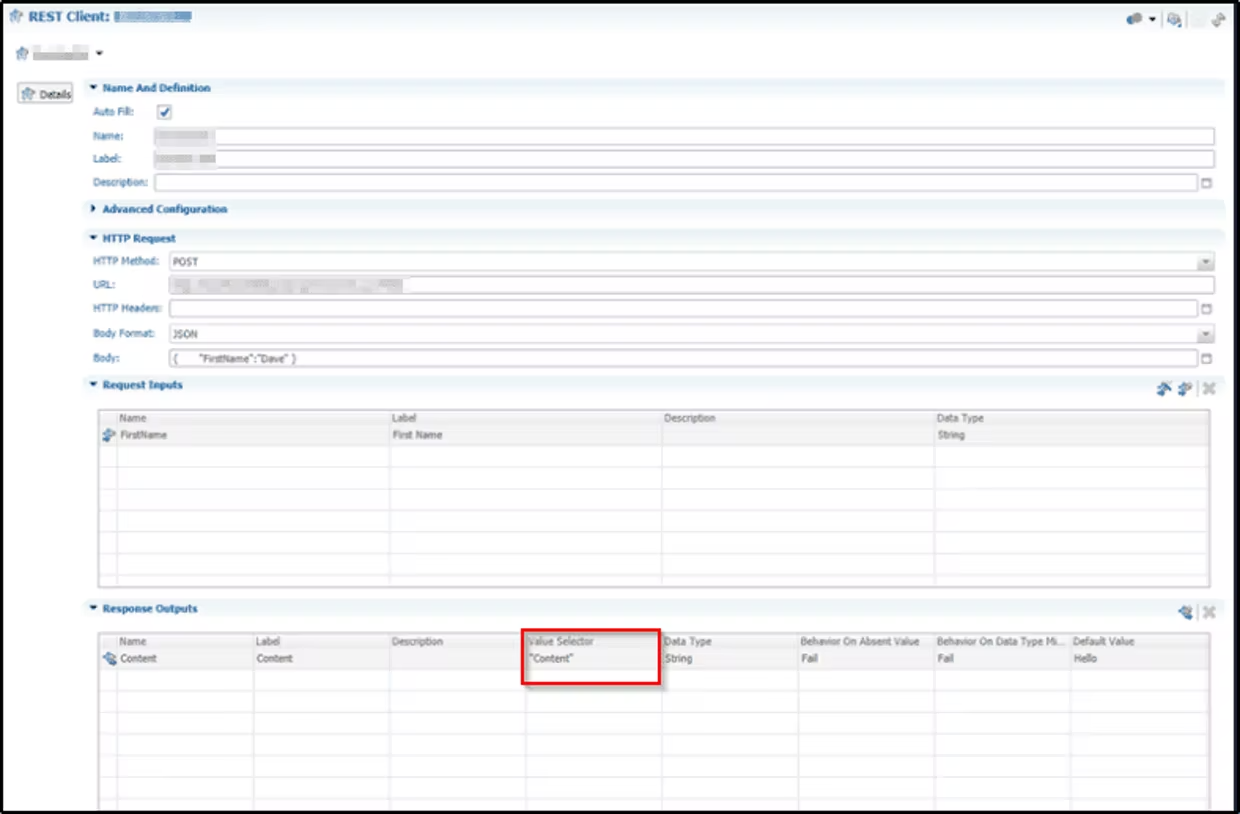
Entering the specific values into Jayway, we can see that "Content" is an invalid path.
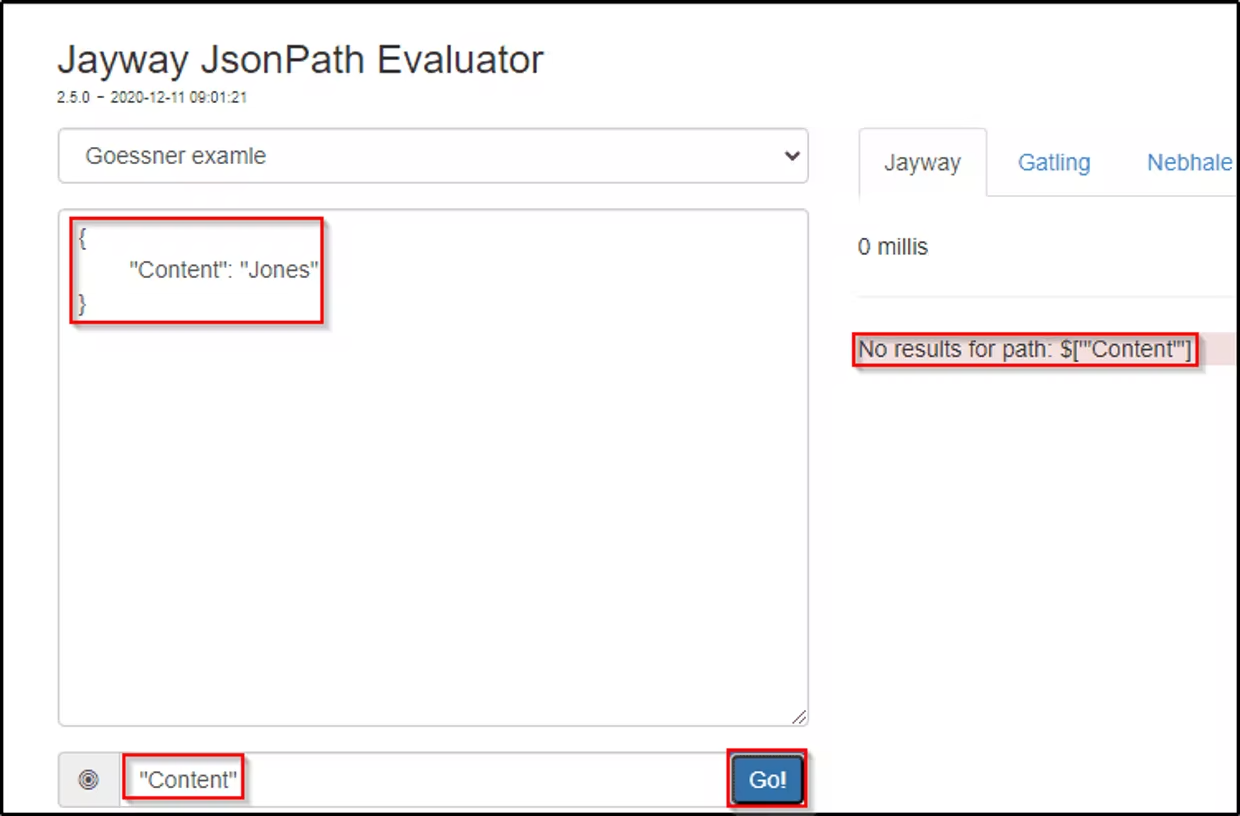
3. Using JSON Path Finder
JSON Path Finder is very useful in scenarios where a need exists to identify a valid JSON Path. Using the example above, once the path has been confirmed to be inaccurate, find the correct value using JSON Path Finder. The illustration below shows incorrect JSON being entered on the left, and the correct path highlighted on the right. The correct path is Content, vs "Content".

