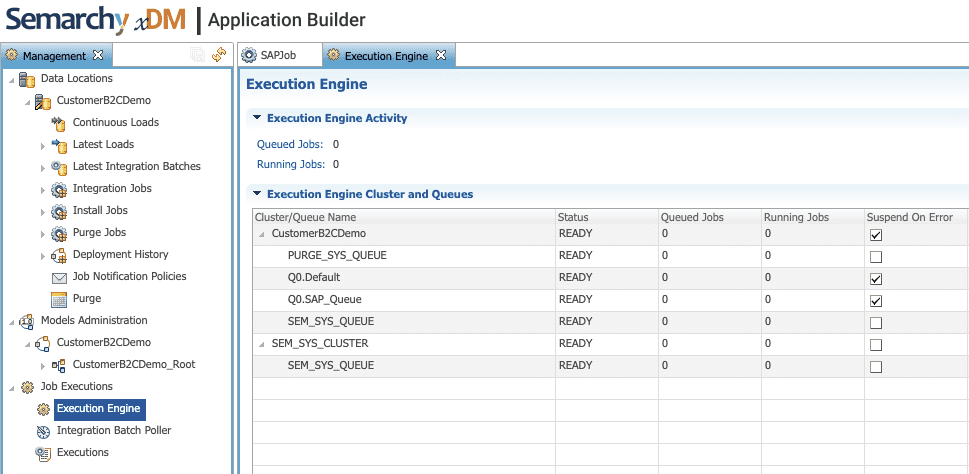This document explains how you can create multiple job queues and run jobs in parallel without experiencing issues such as data collisions.
Understanding queues
Queues work in First-In-First-Out (FIFO) mode; when a job runs in the queue, the next jobs are queued and wait for their turn to run. To run two jobs in parallel, it is necessary to distribute them into different queues. Queues are grouped into Clusters. There is one cluster per Data Location, named after the data location. Jobs are themselves executed sequentially in defined Queues in a First-In-First-Out (FIFO) mode. Two jobs can run simultaneously as long as they are in two different queues.
Creating a New Job Within a New Queue
1. Right-click the Jobs node and select Add Job…. The Create New Job wizard opens
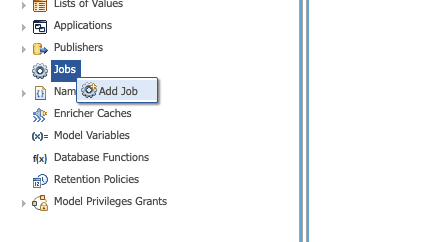
2. In the Create New Job wizard, check the AutoFill option, and then enter the following values:
- Name: Internal name of the object.
- Description: Optionally enter a description for the Job.
3. You need to overwrite the default Queue Name to create a new job queue
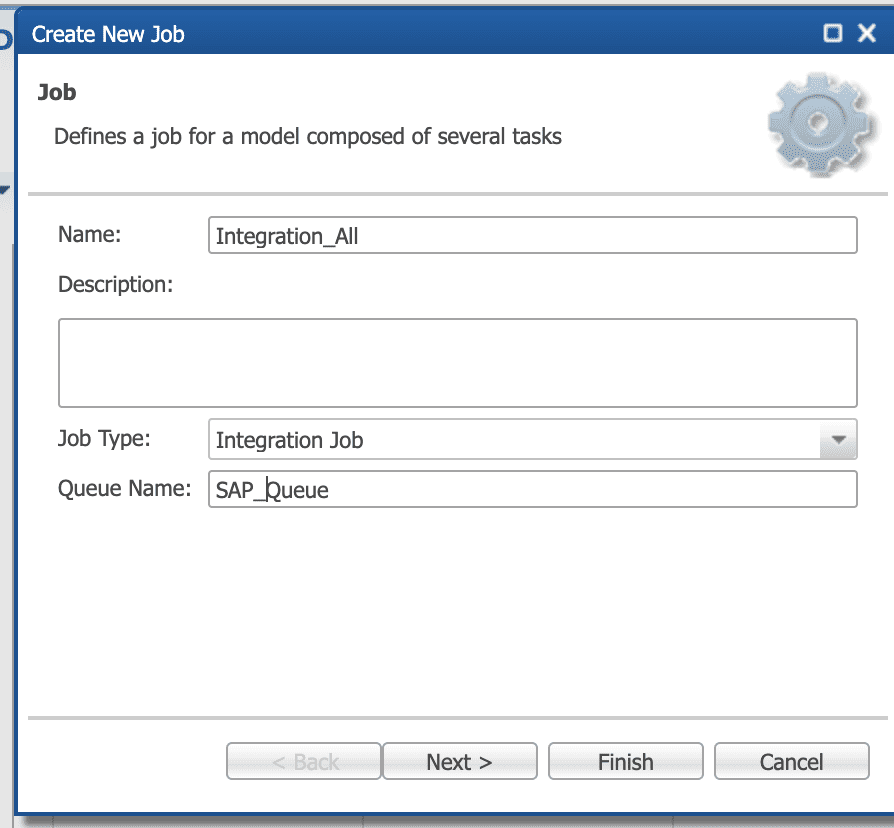
4. Click Next
5. In the Tasks page, select the Available Entities you want to process in this job by clicking the Add button
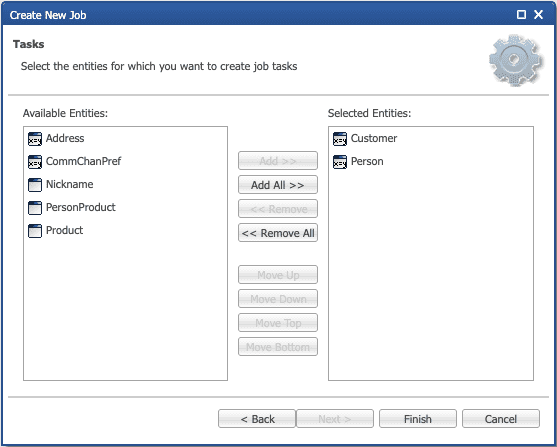
6. Click Finish to close the wizard.
Once your model is deployed you can browse the queues from the Management section: